 Flare 2.0 further substantiates the breeding we have come to expect from the Madcap stable. This version introduces new features and beefs up performance. This is the first of a few posts that will focus on different features of Flare 2.0.
Flare 2.0 further substantiates the breeding we have come to expect from the Madcap stable. This version introduces new features and beefs up performance. This is the first of a few posts that will focus on different features of Flare 2.0.
Today we address the new File List pane, available by selecting View | File List from the menu. As with all components of the Flare interface, this can be positioned to provide easy access as is appropriate to your working style.
The File List pane enables you to view all the files in your project in one list. This list can then be ordered and filtered as required. at first this doesn’t seem all that significant, but when combined with other components of Flare’s flexible interface it enables a number of productivity enhancements.
- Image Pallet: By filtering the list to include images (*.gif; *.jpg) you can use the list as a source of images for your topics. Rather than having to browse to the required image you can simple drag-and-drop the image from the File List to the topic. Ensure you drag the image icon rather the the text.
- Edited Files Pallet: By filtering the list to include html files (*.htm; *.html) and ordering by Date Modified you can use this as an unlimited recently list list. This complements the File | Recent Files menu, as it provides a longer list and potentially quicker access to the files.
- StyleSheet Management: By filtering the list to include html files (*.htm;*.html) you can view the style sheet in use by each topic. Order the list by Style sheet to group the different style sheets together. This enables you to weed out old style sheets and ensure all topics are on the latest version of your style control.
- Condition Management: By multi-selecting a collection (hold CTRL) or range (hold SHIFT) of topics, right-clicking and selecting Properties from the pop-up menu, you can specify Basic, Topic, Conditional and Language properties on multiple topics. This is particularly useful when managing conditional topics. You can also use the list, ordered by conditions, to further assist the management of conditional topics.
- Topic Type Editing: By filtering the list by a particular file name you can edit a certain type of topics. (Assuming you have consistently named your topic files) This enables you to rename and edit these topics to ensure they are consistent. For example, filter by ‘*about.*’ to work with all the about topics.
All-in-all the File List pane provides some excellent additional ways of working. Once it includes the ability to view which topics are in the TOC and Index, and filter by folders it will become a key way of working with Flare 2.0.
 Assistance Platform (AP) is part of a new approach to help in Windows Vista. This approach is both more integrated with the software and more focused on user tasks. AP is the technology used to deliver Help for windows vista. It takes the MAML content and presents it to the user in an appropriate location.
Assistance Platform (AP) is part of a new approach to help in Windows Vista. This approach is both more integrated with the software and more focused on user tasks. AP is the technology used to deliver Help for windows vista. It takes the MAML content and presents it to the user in an appropriate location.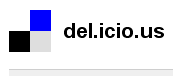 Topic titles, you can’t live with them, you can’t live without them. But these little text strings sitting incongruously at the top of our topics have an untapped power to enable users greater access to the information contained within.It wasn’t until I was recently using
Topic titles, you can’t live with them, you can’t live without them. But these little text strings sitting incongruously at the top of our topics have an untapped power to enable users greater access to the information contained within.It wasn’t until I was recently using